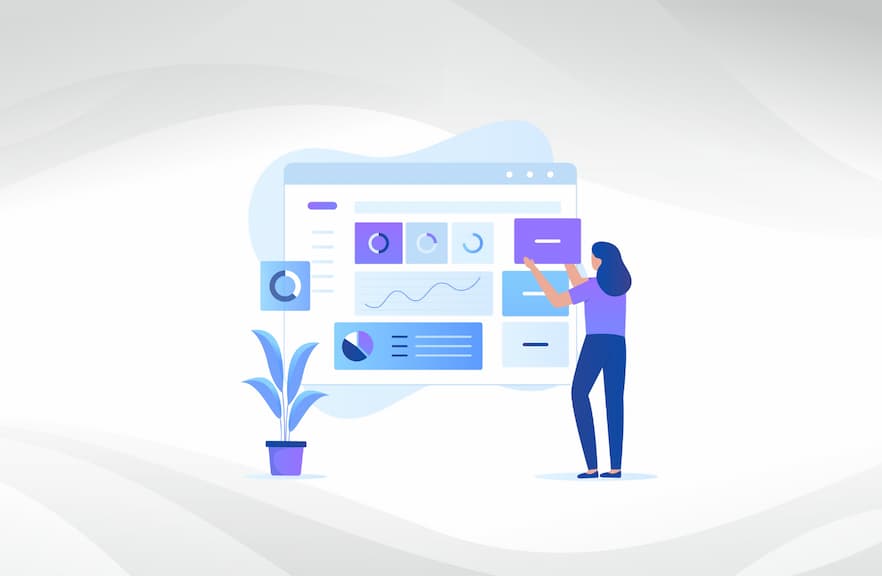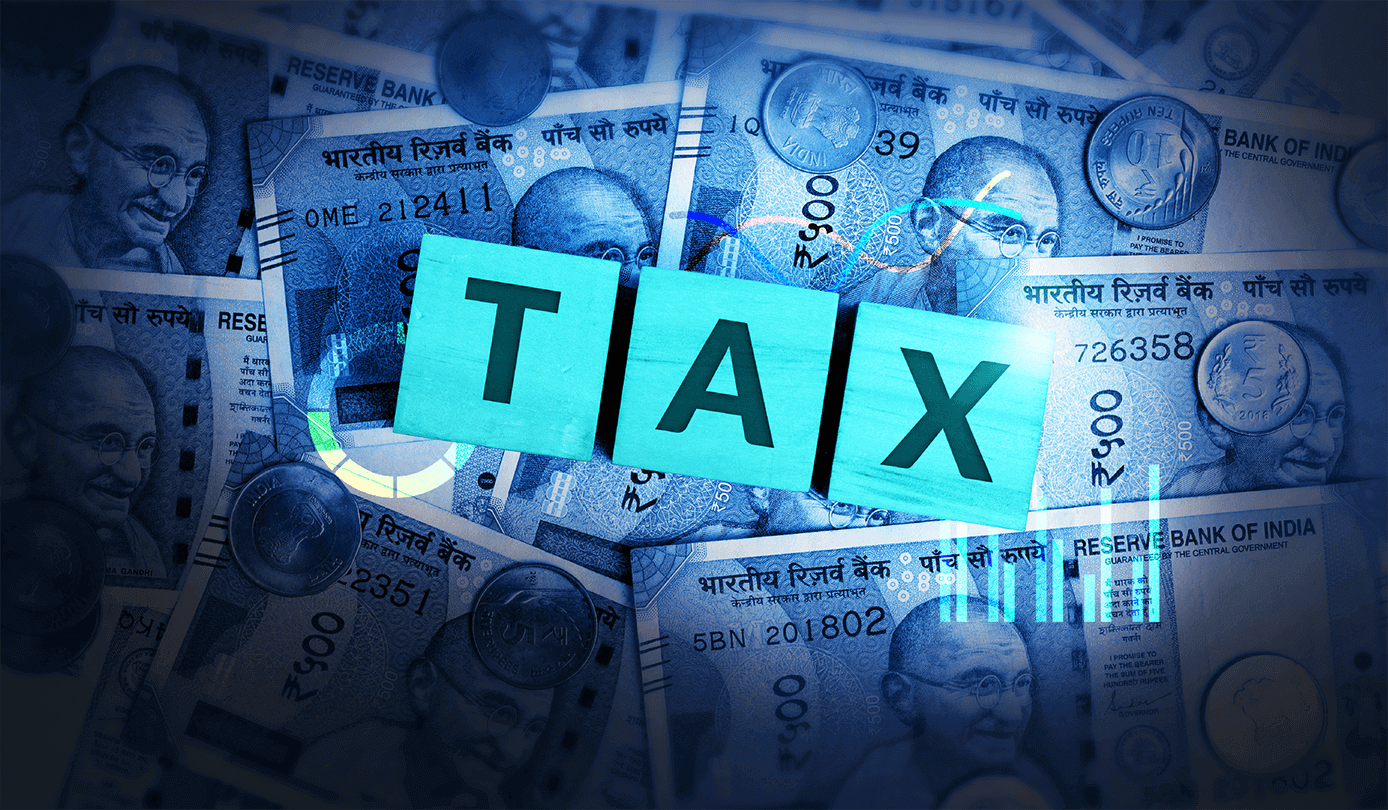Google Analytics 4 (GA4) is a new generation of Google Analytics offering several advantages over the previous version, Universal Analytics (UA). One of the key benefits of GA4 is its flexibility, which allows you to create customized dashboards that meet your specific needs.
This blog will elaborate on ways to set up customized dashboards with GA4 data. We will use BigQuery and dbt to create a data warehouse that stores GA4 data in a structured format. This will make it easy to query and analyze the data and create customized dashboards that provide insights into your website or app traffic.
Quick Setup: GA4-BigQuery-dbt
BigQuery is an optimal cloud-based data warehouse for storing and analyzing large amounts of data. GA4 can be easily integrated with BigQuery to extract its properties as raw JSON data. This data can be analyzed further with BI tools such as Looker or Tableau. dbt is a tool that helps you to automate the process of building and maintaining data pipelines. It can be used to create and manage data models, as well as to run queries and generate reports.
Setting Up the Data Warehouse
The first step is to set up a BigQuery project and dataset. You must create a service account and download the JSON key file to perform this function. This file will allow dbt to access your BigQuery project. Once you have set up the data warehouse, you must configure GA4 to export data to BigQuery.
This can be accomplished by navigating to the Admin section of GA4 and selecting the BigQuery links. You will need to provide the project ID of your BigQuery project and select the export mode. You can choose to export data daily or continuously.
Once you configure and save these settings, your data will be exported to BigQuery seamlessly. You can successfully ingest data from GA4 into BigQuery within a few minutes. You can access the following tables once they have been created.
- Events_(n)
- Events_intraday_(n)
The Events_(n) table contains the complete daily export of events, with (n) indicating n days of data. We can access data for specific days by querying the table events_YYYYMMDD or events_* for all data.
The Events_intraday_(n) table contains the data exported continuously throughout the day. This table is deleted once the events_YYYYMMDD table for a particular day is complete. (n) indicates that it contains n days of streaming data. We can access the table events_intraday_YYYYMMDD for a particular day or events_intraday_* for all data. In GA4, the raw data is in a semi-structured JSON format, as it is event-based. As part of the data engineering (DE) process, we need to understand each event’s schema to flatten the data.
Creating Data Models
After the data is exported to BigQuery, you can use dbt to create data models. The dbt community provides several pre-built models for GA4 data. These models can be used as a starting point, or if necessary, you can create your custom models quickly with these steps.
- Create a dbt cloud account (paid version) or dbt CLI (open source) and set up a project with BigQuery as your data warehouse.
- Connect to the pre-built dbt-GA4 package from GitHub and add it as a package to your dbt project.
- Run dbt deps to install the models required for GA4 data loading.
- Configure dbt_project.yml with your BigQuery project details.
- Debug and run the dbt models.
- Once the models run, facts and dimension tables will be created in BigQuery in minutes.
Running the Data Pipelines
Once the data models are created, you can run the data pipelines. This will load the data into the data warehouse and create the needed tables and views.
Creating Customized Dashboards
Once the data is in the warehouse, you can use BI tools such as Looker or Tableau to create customized dashboards. These dashboards will allow you to visualize the data and track your website or app traffic.
Conclusion
The steps mentioned above in customizing dashboards can save significant time and effort. These are necessary to prevent you from rebuilding your data model from scratch when migrating from UA to GA4.
Additionally, pre-built generic data models can help you rapidly create facts and dimensions while allowing you to customize them to meet specific requirements. This helps you quickly set up customized dashboards for GA4, allowing visualization of the data and tracking website or app traffic.